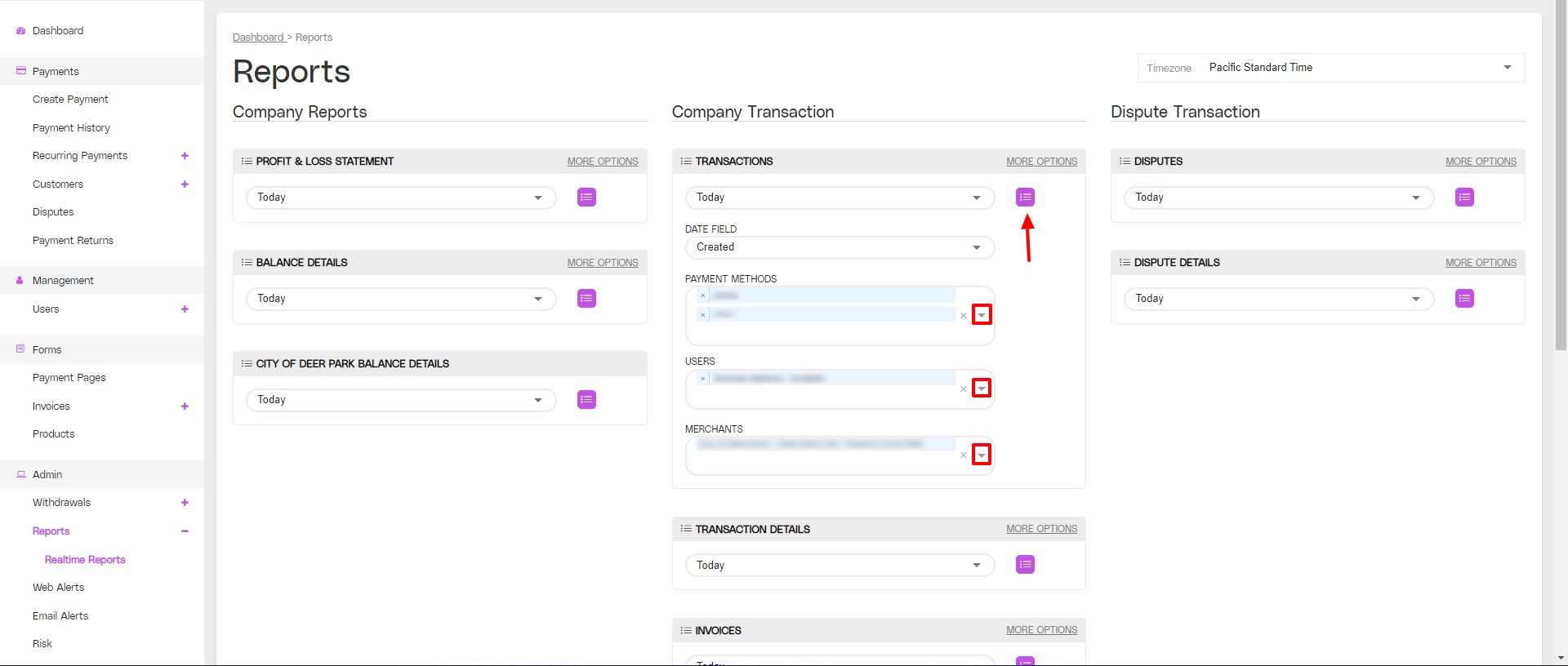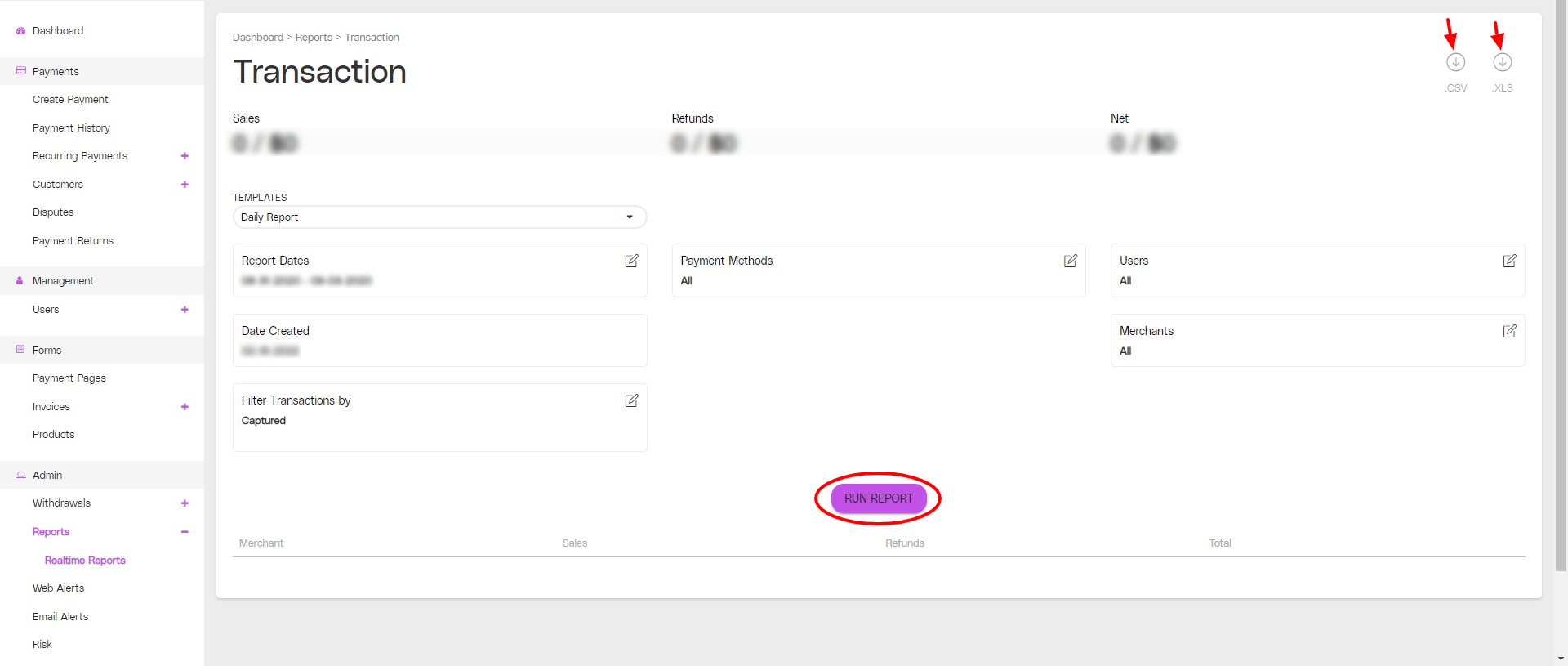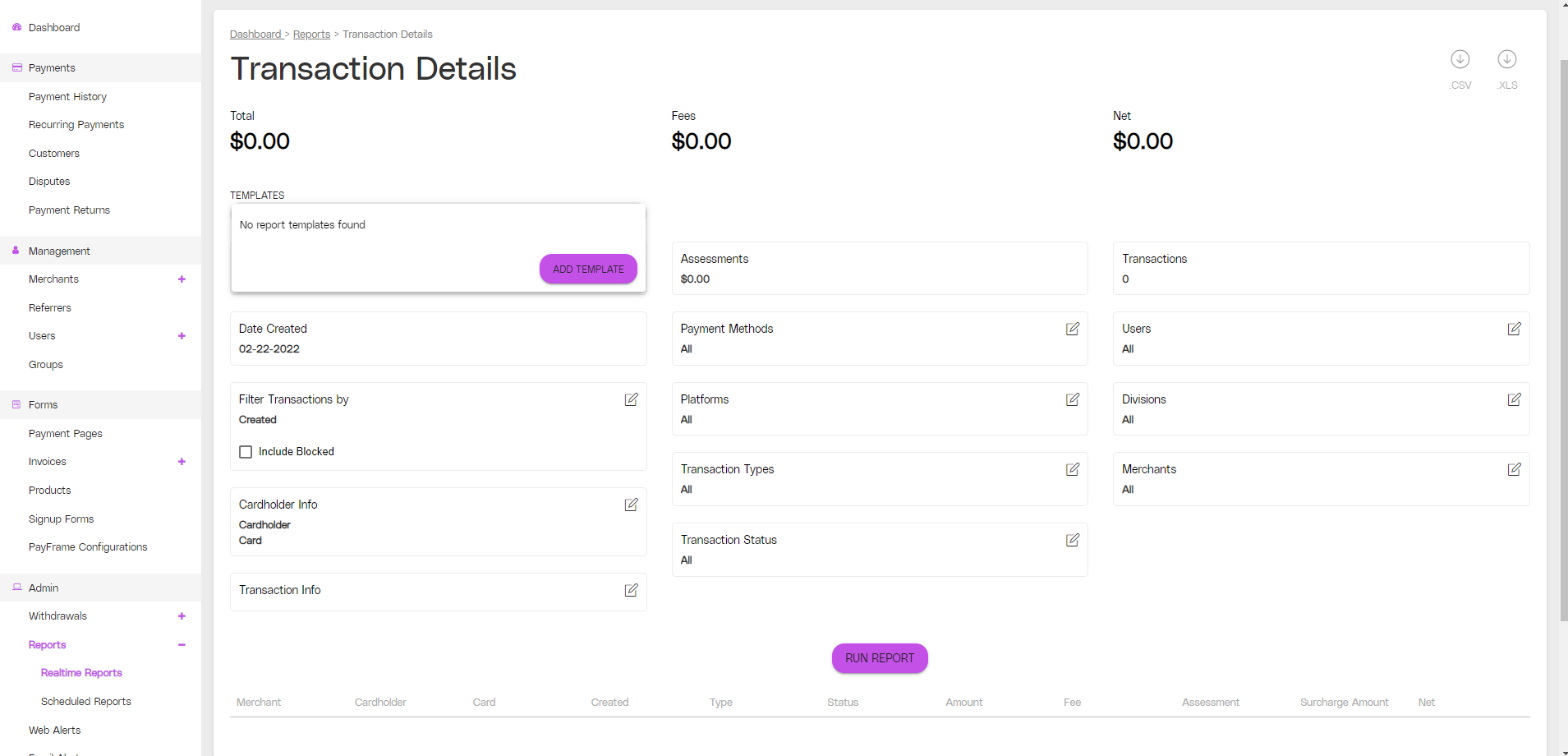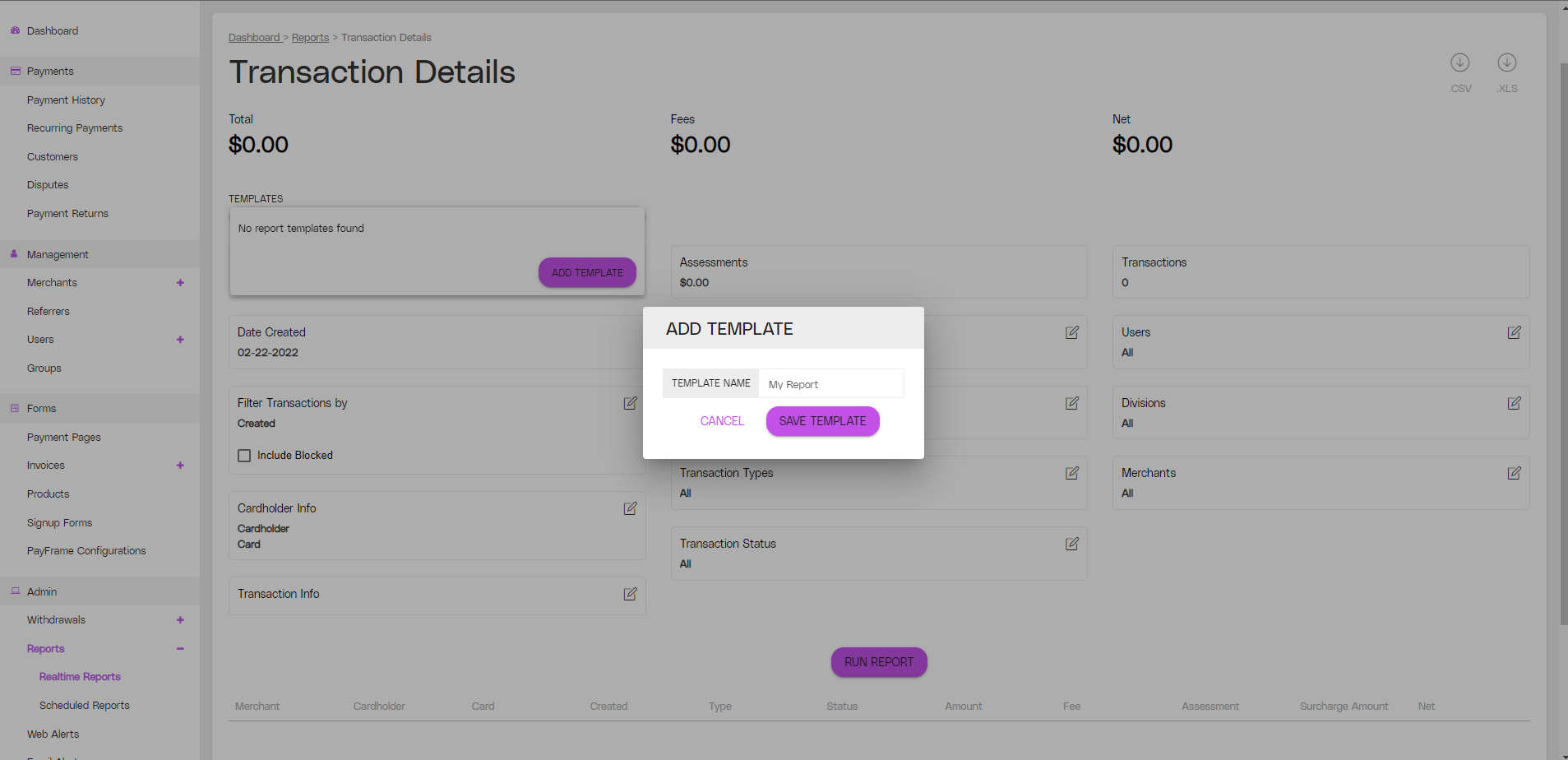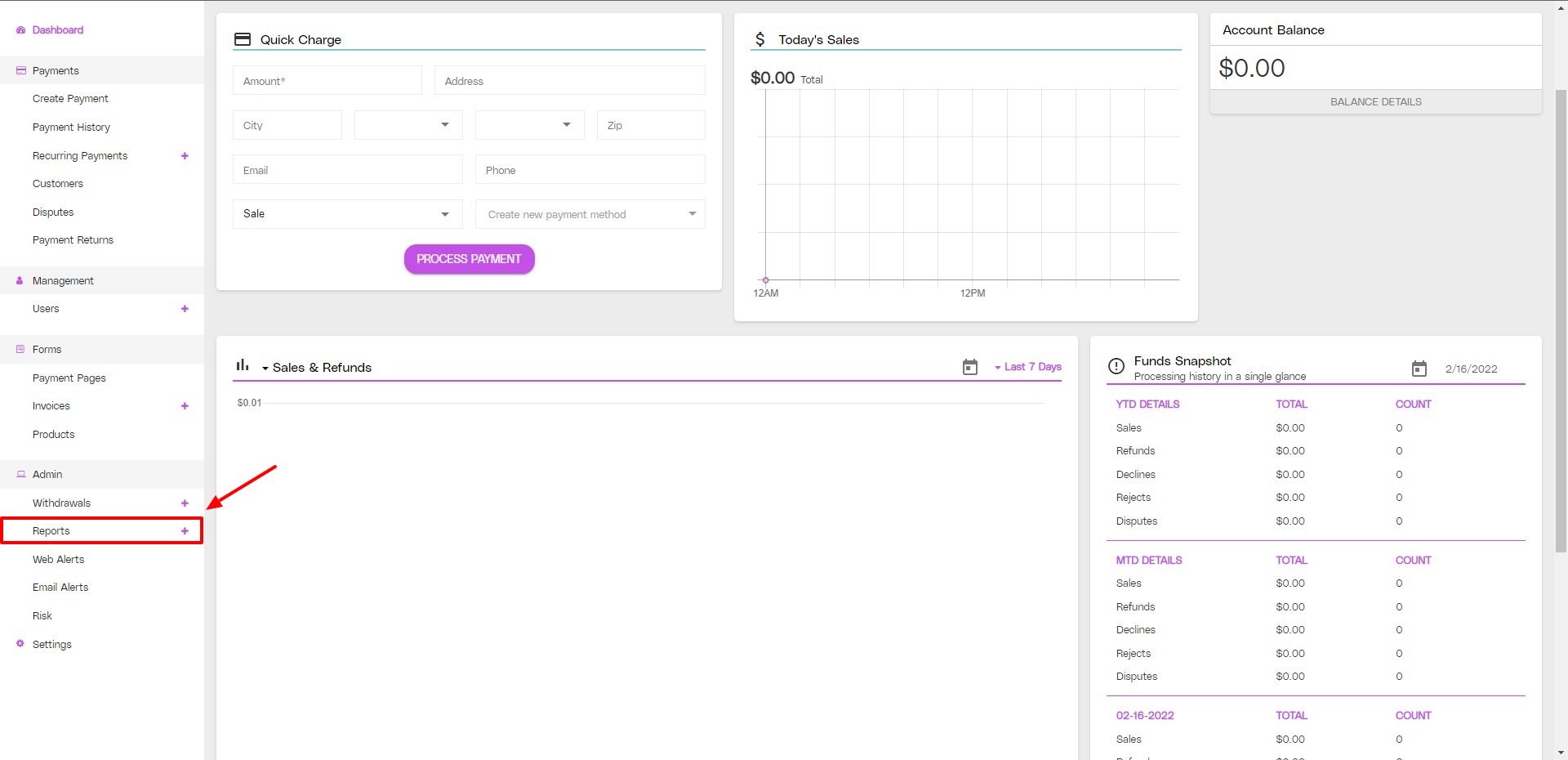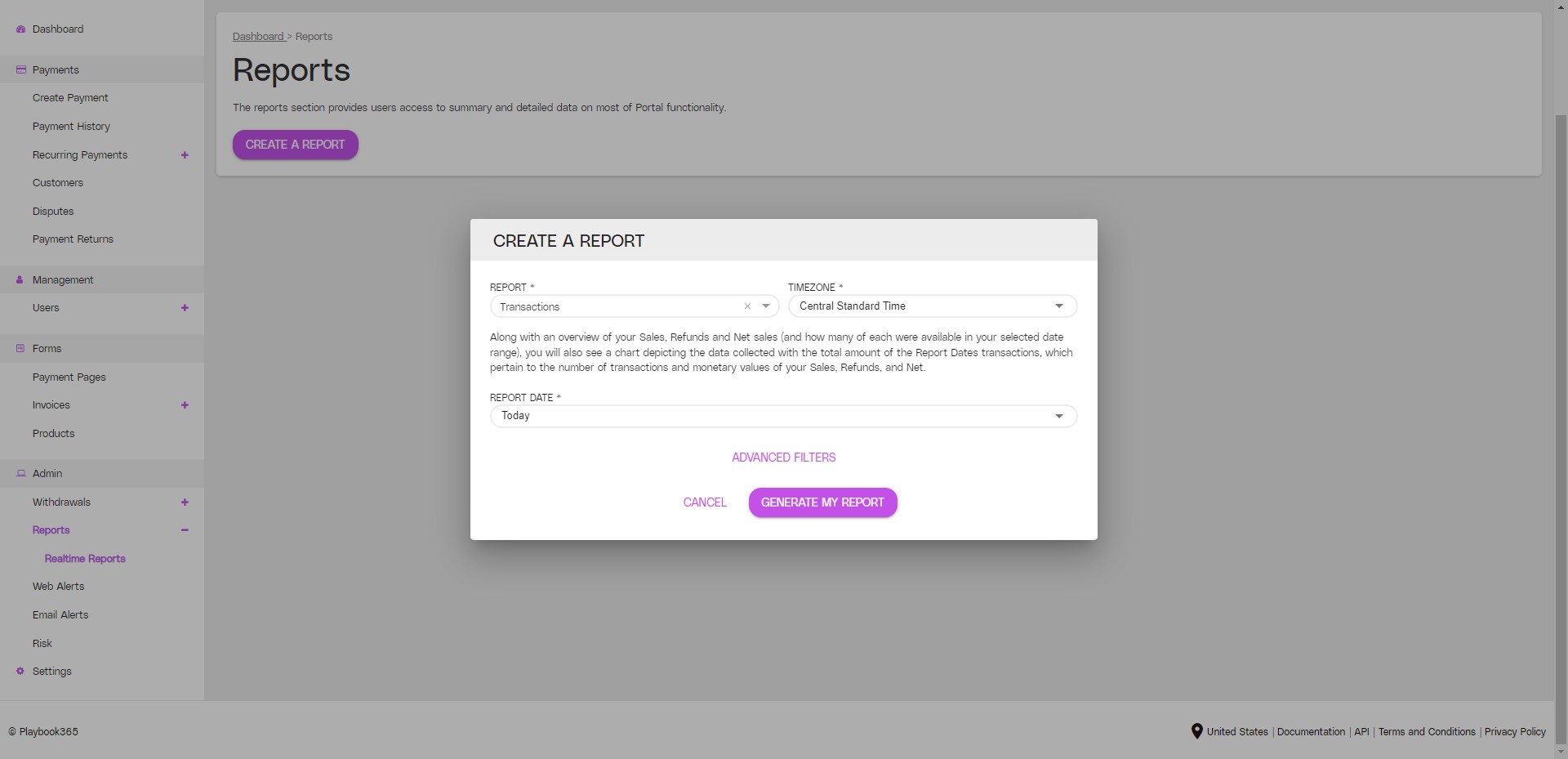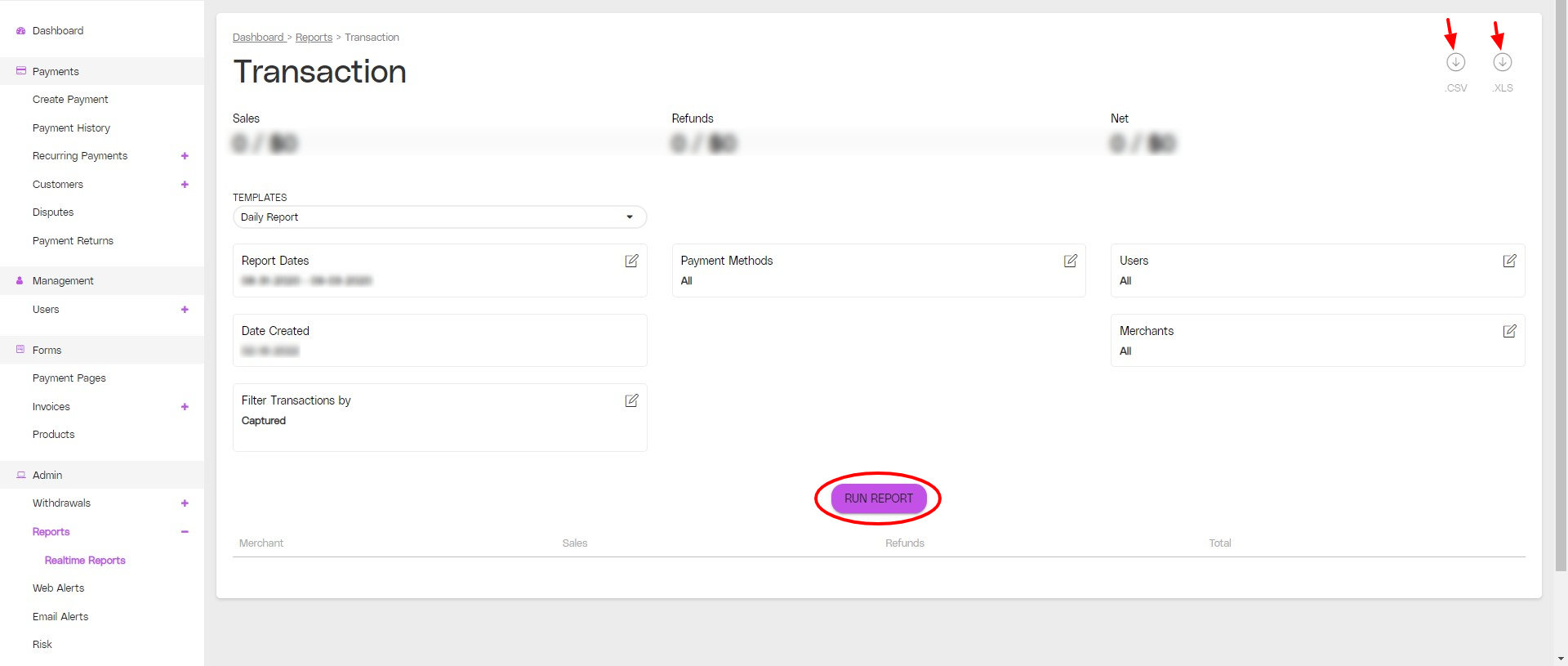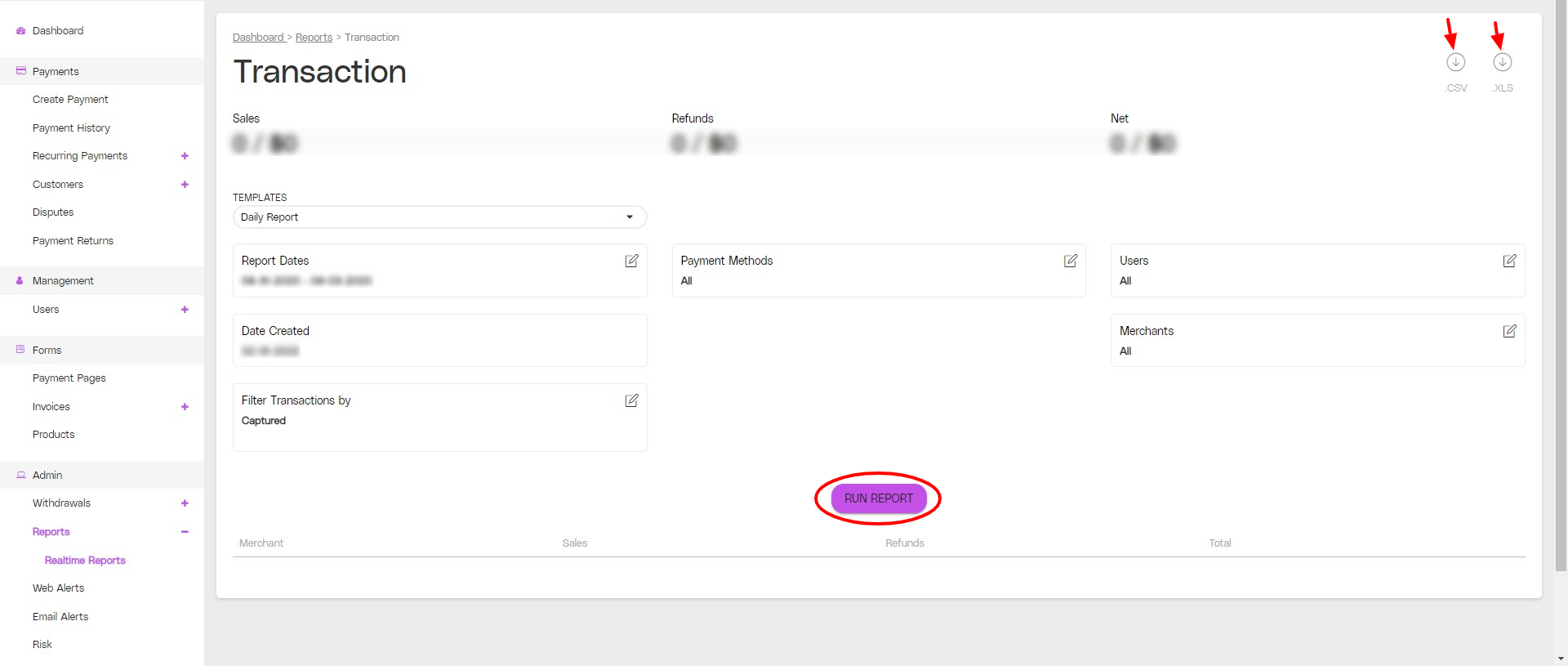...
From the Dashboard Navigation bar, click Reports
Choose from theCompany Reports, Company Transaction Reports, and Dispute Transaction Reportsavailable reports.
Click MORE OPTIONS to reveal additional filtering options and select any if desired.
Select a Date Range and click the Small List icon.
Click Run Report to see the full report in the portal – OR – Download in CSV/XLS format to import into your spreadsheet software.
You can also save your new custom filtered report view as a Template.
Click the Templates dropdown
Click the ADD TEMPLATE button
Name your custom report template, then click the SAVE TEMPLATE button.
How to use New Reports (v2) in the Portal
From the Dashboard Navigation bar, click Reports
In the Reports window, click Create Report – Select the Report, Timezone,and Date Range.
Click ADVANCED FILTER OPTIONSFILTERS to filter your report using the following: Users, Entities, and Templates.
Click Generate Report
the GENERATE MY REPORT button
Click Run Report to see the full report in the portal – OR – Download in CSV/XLS format to import into your spreadsheet software.
...
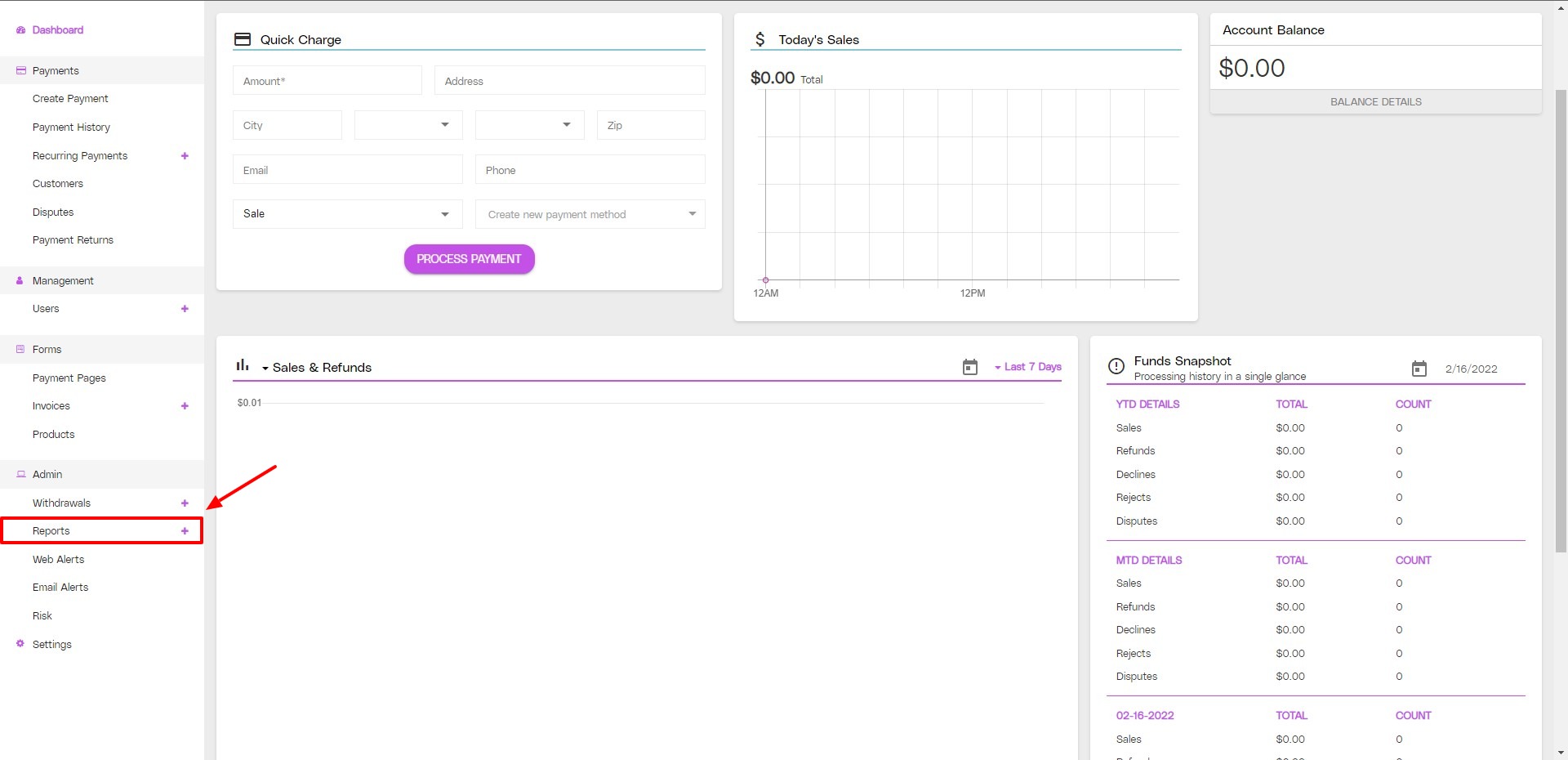
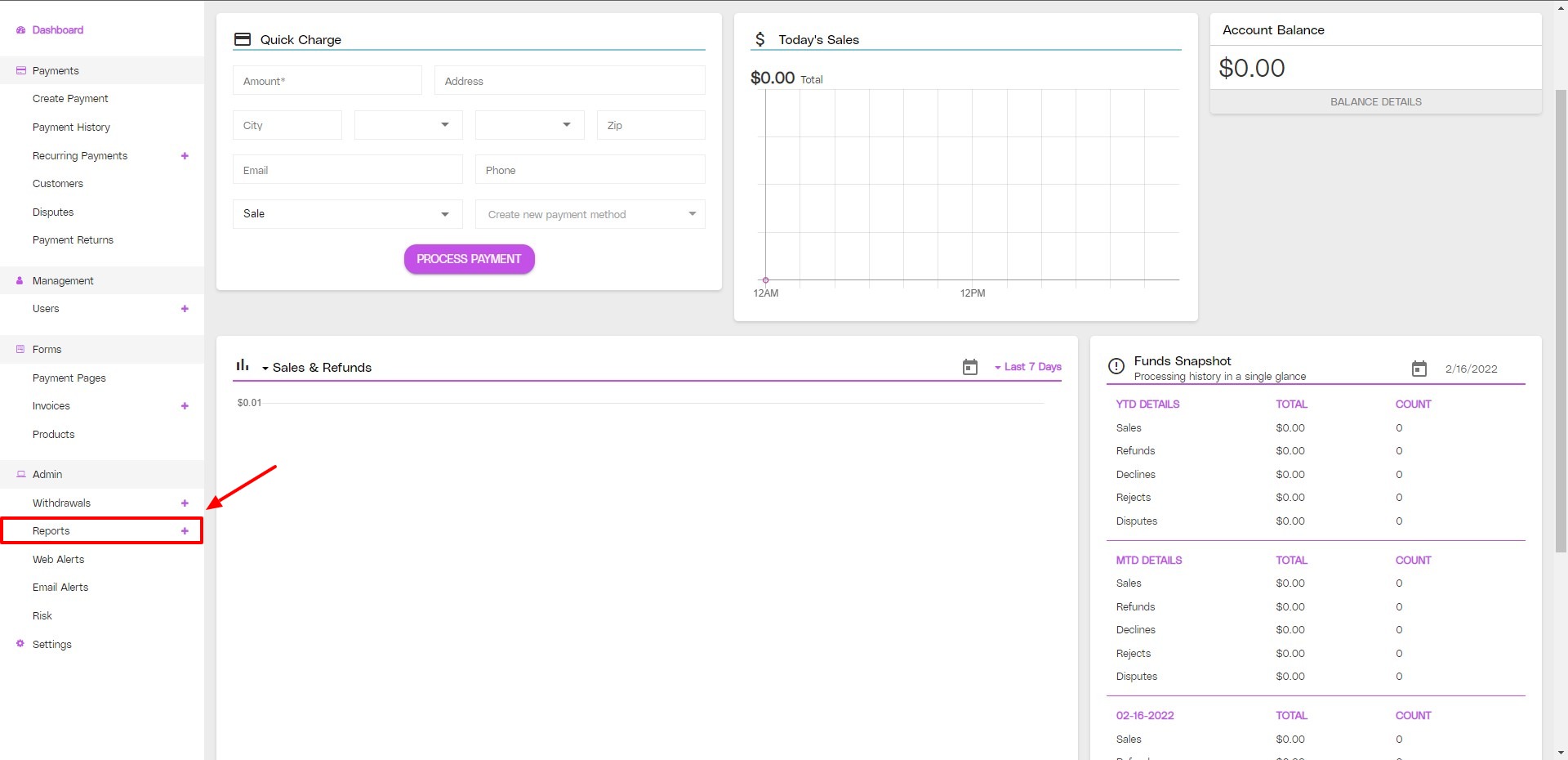
.png?version=1&modificationDate=1645626478981&cacheVersion=1&api=v2)